Troubleshooting
Problem
What information should I collect when I experience a problem with IBM® Case Manager Builder V5.1.1?
Resolving The Problem
Collecting Data for Case Manager Builder
For every problem, collecting data can aid in problem determination and save time resolving Problem Management Records (PMRs). Gathering this data before you call IBM support can help you understand the problem and save time when you analyze the data.
Collecting must gather data early, before opening the PMR, helps IBM® Support quickly determine if:
· Symptoms match known problems (rediscovery).
· There is a non-defect problem that can be identified and resolved.
· There is a defect that identifies a workaround to reduce severity.
Locating the root cause of a problem can speed development of a code fix.
Gathering General Information
For IBM® Case Manager, gather the version of the software, the operating system versions, and settings for the pertinent servers and client machines.
Then, gather the following information that is specific to a Case Builder problem or issue:
· How often does this problem occur?
· Can the problem be reproduced?
· How many users are affected by this problem?
· What is the business impact of this problem?
· Is there a work around?
Gathering Case Manager Builder Version Information
- If the application server is up and running, use the Case Manager REST service "info" page by pointing your browser to http://<server name>:<port #>/CaseManager/CASEREST/v1/info. This provides a display similar to the following:

Copy it into your collected documentation.
2. If the "info" page is not available, you can use the Case Manager Offline Version Tool. Change to the <Case_Management_root_dir>, for example /opt/IBM/CaseManagement, and run the displayVersion.sh script:
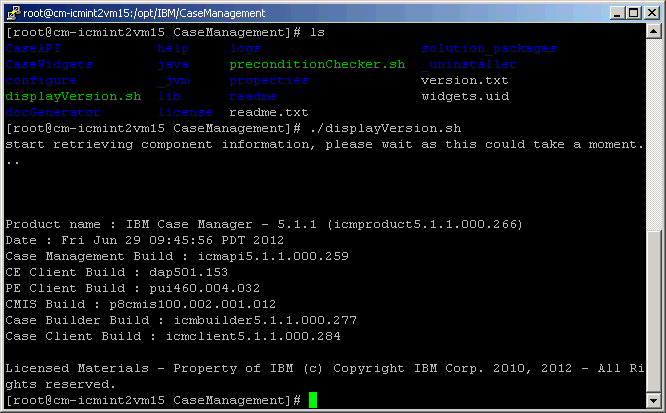
You can also collect Process Engine and Content Engine ping page information to make sure that all the components have the same client versions.
For Content Engine: http://<ceserver name>:<ce-port #>/FileNet/Engine
For Process Engine: http://<pe-server name>:<pe-port #>/IOR/ping
3. In addition, please gather the version.txt file that is located under the <CASE_MANAGER_HOME> directory. The <CASE_MANAGER_HOME> directory is the home directory where IBM Case Manager is installed, for example /opt/IBM/CaseManagement directory.
Case Manager Builder Log files
Gather the log file for the Case Manager Builder.
The IBM Case Manager Builder logs all messages to the WebSphere SystemOut.log located in the application server profile’s logs directory, unless a local administrator has changed the location.
For example, /opt/IBM/WebSphere/AppServer/profiles/<profile name>/logs/<server name>
Gathering Additional Information
1. Gather web browser and version information.
2. If there is any error while deploying a solution from IBM Case Manager Builder, copy and attach the information available as Solution Errors and Solution Logs in message bar from the IBM Case Manager Builder’s Manage Solutions page
For example,
If the solution called Sample Error Solution has deployment errors, Errors and Logs can be copied from Message Bar.
You can find errors by clicking <Solution Name> -> More Actions -> Errors
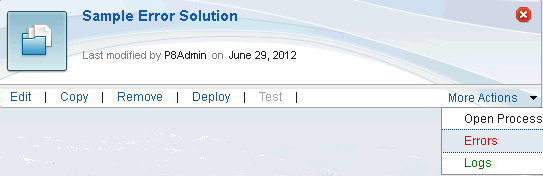
An error message like the following message is displayed in the tool bar, and can be attached:
You can find logs by clicking <Solution Name> -> More Actions -> Logs
Using the document generator tool located under <ICM_install_dir>/docGenerator (docgen.bat/sh), create a PDF document representing your solution:
- edit the docGenerator.properties file and update the following information:
- ceURI - the URL pointing to your content engine server
- objectStoreName - the name of the design object store containing your solution
- solutionName - the name of your solution
- outputFormat - set this value to PDF
- run the tool by invoking the docgen.bat or docgen.sh command
- gather the PDF file created in the directory specified as outputLocation in the docGenerator.properties file
3. Gather information from the About link after you log in to Case Manager Builder. This page provides additional information, such as project area, target object store, design object store, and so forth.

Collection information for other components
If you can tell based on the nature of the problem or visible symptoms in the log files that the issue is Process Engine or Content Engine related, gathering the respective log files can help speed resolution. However, these files are not specifically required to start the problem resolution process.
Refer to the MustGather documents for FileNet Process Engine and FileNet Content Engine for additional information.
Was this topic helpful?
Document Information
Modified date:
17 June 2018
UID
swg21600162