Question & Answer
Question
How can I download DB2 fix pack images from Fix Central using FTP? This document demonstrates how to use the bulk FTP download service in Fix Central to download a fix pack.
Answer
Fix Central supports downloading fix pack images using anonymous FTP.
Use your browser, favorite FTP client, ftp command, or even the wget command.
Note:
FTP is currently only available for these fix packs:
- DB2 9.8 FP3
- DB2 9.7 FP1, FP2, FP3, FP3a
- DB2 9.5 FP1, FP2, FP2a, FP3, FP3a, FP3b, FP4, FP5, FP6a, FP7
- DB2 9.1 FP1, FP2, FP2a, FP3, FP3a, FP4, FP4a, FP5, FP6, FP7, FP7a, FP8, FP9
FTP is not available for the following fix packs due to export compliance.
- DB2 10.1 FP1 or later,
- DB2 9.8 FP4 or later,
- DB2 9.7 FP4 or later,
- DB2 9.5 FP8 or later,
- DB2 9.1 FP10 or later
The following example is a step by step guide on how to download fix packs using FTP from Fix Central.
STEP #1:
Locate the fix or fixes that you want to download.
There are three ways to locate DB2 fix packs in Fix Central:
- Search Fix Central for the DB2 fixes
Use the IBM DB2 Support portal page for downloads.
Click on the 'View DB2 fixes' in the "Downloads and fixes" portlet.
Locate the exact fix you desire by using the DB2 Fixes by Version page.
NOTE: Please note that the Fix Central query in this example is specifically created to generate the Fix Central order request for the DB2 JDBC driver 9.5 FP4, FP4a. Use the example query link if you want to follow the steps in this example. The order directory for FTP download will be different as each order is given a unique ID.
STEP #2:
a. Select the fixes you wish to download.
b. Click the "Continue" button.
.
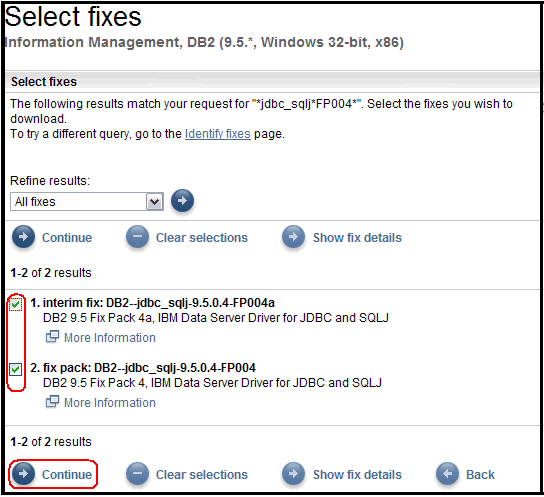
STEP #3:
a. Select the "Download using bulk FTP" radio button.
b. Click the "Continue" button
.
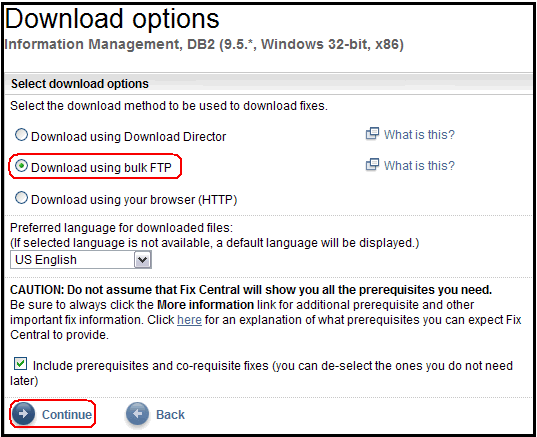
STEP #4:
Fix Central has now created a directory for your order.
The fix images you selected to download are available for download using FTP.
The download directory is available for 72 hours.
.
a. Save the FTP location information on the screen in case it's needed again
b. Click on the "FTP download location" to view the directory containing the files
.
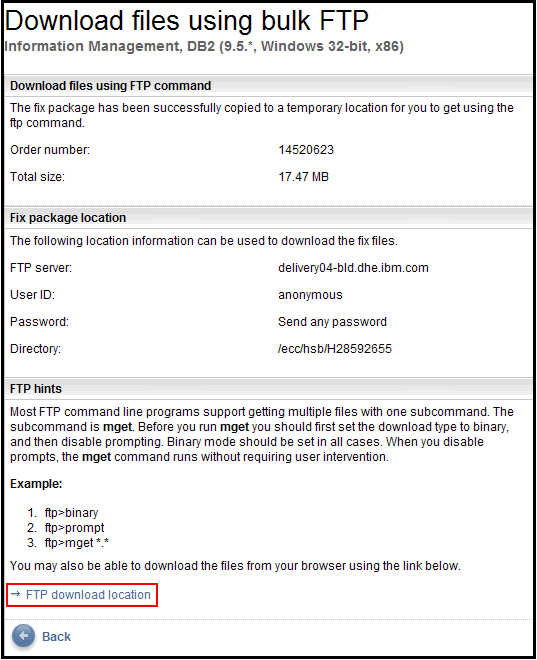
STEP #5:
You may download the fix images using the browser by clicking on the file names,
or use your favorite FTP client,
or use ftp or wget commands from a command prompt.
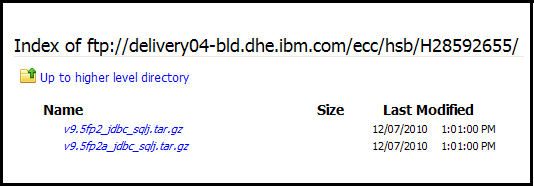
Example downloads:
FTP:
The following example is how to perform a bulk FTP download of the two files using the mget option:
- $ ftp delivery04-bld.dhe.ibm.com
$ userid> anonymous
$ password> anything
$ cd ecc/hsb/H28592655/
$ binary
$ prompt
$ mget *.*
WGET:
The following example is a common usage of the wget command to obtain the files. The wget command is only available on Linux and UNIX platforms, and is not available on Windows platforms.
- $ wget
ftp://delivery04-bld.dhe.ibm.com/ecc/hsb/H28592655/*.*Frequently Asked Questions (FAQ)
Q: How long does the directory stay available?
A: The directory is available for 72 hours.
Q: Why don't I see the FTP option?
A: The FTP option will only appear if the selected fixes are unrestricted. All DB2 fix packs are currently unrestricted. If you have selected a fix image from a product that is restricted then the FTP option will not appear.
Q: I received an error when trying to download via FTP which says I can only use HTTP or Download Director. Why?
A: An error occurs when downloading DB2 9.7 FP4 or later, DB2 9.5 FP8 or later indicating that FTP is not available due to export compliance requiring you to sign-in to download the fix pack. The anonymous FTP option is not available due to the sign-in requirement. Please request the FTP option for DB2 using the Feedback selection.
[{"Product":{"code":"SSEPGG","label":"Db2 for Linux, UNIX and Windows"},"Business Unit":{"code":"BU058","label":"IBM Infrastructure w\/TPS"},"Component":"Install\/Migrate\/Upgrade - Fixpak","Platform":[{"code":"PF002","label":"AIX"},{"code":"PF010","label":"HP-UX"},{"code":"PF016","label":"Linux"},{"code":"PF027","label":"Solaris"},{"code":"PF033","label":"Windows"}],"Version":"9.8;9.7;9.5;9.1;10.1","Edition":"","Line of Business":{"code":"LOB10","label":"Data and AI"}},{"Product":{"code":"SSEPDU","label":"Db2 Connect"},"Business Unit":{"code":"BU053","label":"Cloud & Data Platform"},"Component":null,"Platform":[{"code":"PF002","label":"AIX"},{"code":"PF010","label":"HP-UX"},{"code":"PF016","label":"Linux"},{"code":"PF027","label":"Solaris"},{"code":"PF033","label":"Windows"}],"Version":"9.7;9.5;9.1;10.1","Edition":"","Line of Business":{"code":"LOB10","label":"Data and AI"}},{"Product":{"code":"SSSNY3","label":"IBM Data Server Client Packages"},"Business Unit":{"code":"BU053","label":"Cloud & Data Platform"},"Component":null,"Platform":[{"code":"PF002","label":"AIX"},{"code":"PF010","label":"HP-UX"},{"code":"PF016","label":"Linux"},{"code":"PF027","label":"Solaris"},{"code":"PF033","label":"Windows"}],"Version":"10.1;9.7;9.5;9.1","Edition":"","Line of Business":{"code":"","label":""}}]
Was this topic helpful?
Document Information
Modified date:
16 June 2018
UID
swg21456695
