Question & Answer
Question
The application can provide critical information about what it is doing and any warnings or errors that occur through the Log4j logging facility. The Logging application is used to configure this functionality.
Answer
In release 7.x, logging is controlled by the Logging application. To go the Logging application, select Go To > System Configuration > Platform Configuration > Logging

Manage Maximo Root Logger
The root logger is what determines the base logging priority or “log level” for the application. There are 4 levels: ERROR, INFO, WARN, and DEBUG. Each level provides progressively more information in the log. The recommended setting for the application root logger is INFO. To access the root logger setting in the logging application and add or remove Appenders (critical to WebLogic logging), choose “Select Action/Manage Maximo Root Logger”
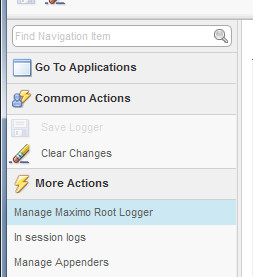
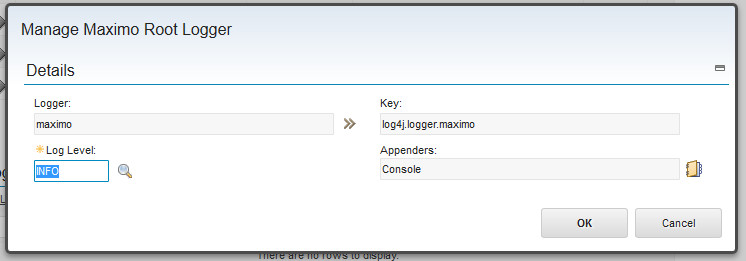
When the Maximo Root Logger is set to INFO, WebSphere writes log entries to the console (SystemOut.log in WebSphere).
Manage Appenders
An Appender is a log file or location where log information is written to. Maximo includes three predefined Appenders.
Console – Writes to the console or std.out
Rolling – Writes to the configured file name and rolls to a new file when size is reached
Daily Rolling - Writes to the configured file name and rolls to a new file when day ends
By default, the logging application is configured to write logs to the console Appender but not to the Rolling or Daily Rolling Appenders.
The console Appender is configured to write log entries to std.out. WebSphere Application Server writes these data to the JVM's SystemOut log. WebLogic does not capture this information by default. A file-based Appender must be configured and enabled to capture logging information in a file.
To specify a file name or modify size, format and number of rolled logs to keep Go to the Logging application. Click Select Action > Manage Appenders.
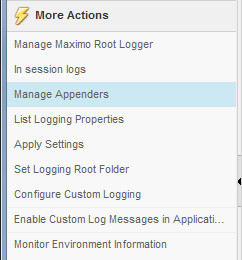
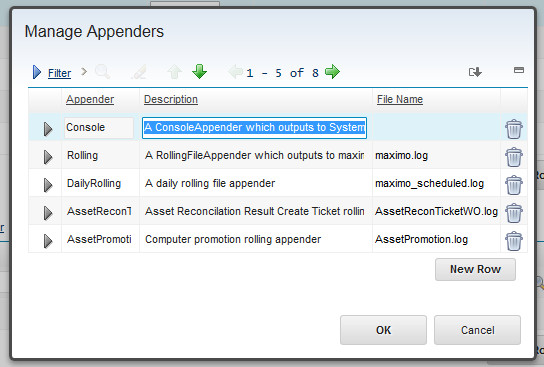
List Logging Properties
Click List Logging Properties to see a text list of all logging properties.
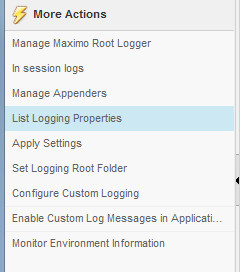
Apply Settings
In the logging application, from Select Action, choose Apply Settings to apply changes to the logging properties. Changes are applied effect immediately without requiring application restart.
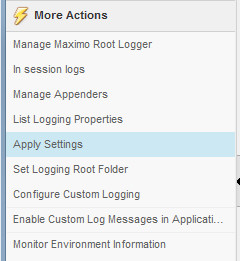
Set Logging Root Folder
Set Logging Root Folder specified the folder or directory path where the log file specified by the Appender is written.
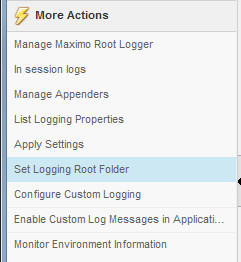
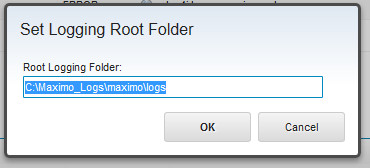
Notes
1. WebLogic users must configure an Appender and attach it to the Maximo Root Logger during initial setup.
2. Application performance is not substantially impacted by the default logging that is shipped with the application. Problem resolution time can be substantially improved by maintaining up to 24 hours of logs at all times at the default settings. Setting log levels to WARN and DEBUG levels CAN impact performance. Use these log levels only for problem determination, or in non-production environments. Do not set log level to DEBUG by default.
3. Setting the root logger to ERROR does not write entries usable for problem determination.

Manage Maximo Root Logger
The root logger is what determines the base logging priority or “log level” for the application. There are 4 levels: ERROR, INFO, WARN, and DEBUG. Each level provides progressively more information in the log. The recommended setting for the application root logger is INFO. To access the root logger setting in the logging application and add or remove Appenders (critical to WebLogic logging), choose “Select Action/Manage Maximo Root Logger”
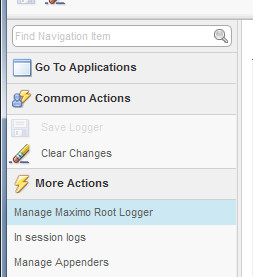
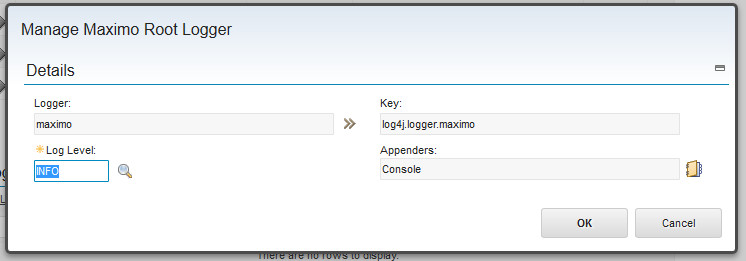
When the Maximo Root Logger is set to INFO, WebSphere writes log entries to the console (SystemOut.log in WebSphere).
Manage Appenders
An Appender is a log file or location where log information is written to. Maximo includes three predefined Appenders.
Console – Writes to the console or std.out
Rolling – Writes to the configured file name and rolls to a new file when size is reached
Daily Rolling - Writes to the configured file name and rolls to a new file when day ends
By default, the logging application is configured to write logs to the console Appender but not to the Rolling or Daily Rolling Appenders.
The console Appender is configured to write log entries to std.out. WebSphere Application Server writes these data to the JVM's SystemOut log. WebLogic does not capture this information by default. A file-based Appender must be configured and enabled to capture logging information in a file.
To specify a file name or modify size, format and number of rolled logs to keep Go to the Logging application. Click Select Action > Manage Appenders.
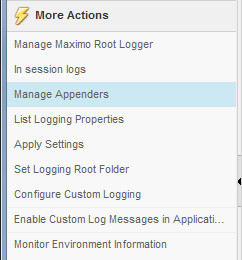
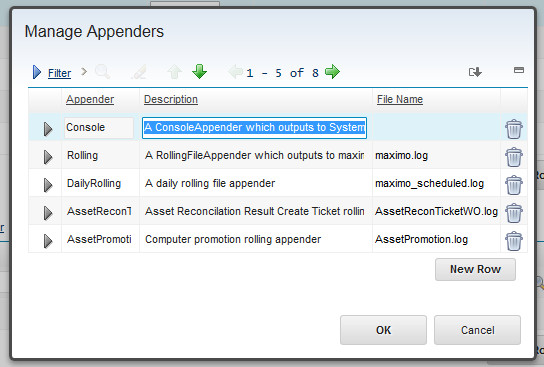
List Logging Properties
Click List Logging Properties to see a text list of all logging properties.
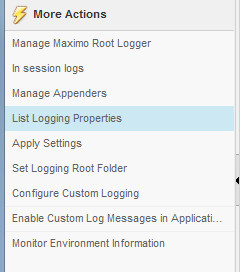
Apply Settings
In the logging application, from Select Action, choose Apply Settings to apply changes to the logging properties. Changes are applied effect immediately without requiring application restart.
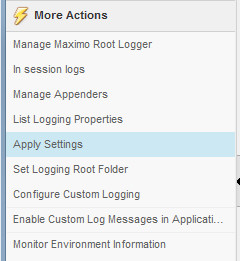
Set Logging Root Folder
Set Logging Root Folder specified the folder or directory path where the log file specified by the Appender is written.
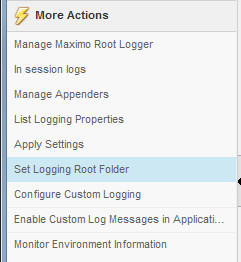
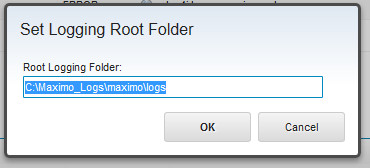
Notes
1. WebLogic users must configure an Appender and attach it to the Maximo Root Logger during initial setup.
2. Application performance is not substantially impacted by the default logging that is shipped with the application. Problem resolution time can be substantially improved by maintaining up to 24 hours of logs at all times at the default settings. Setting log levels to WARN and DEBUG levels CAN impact performance. Use these log levels only for problem determination, or in non-production environments. Do not set log level to DEBUG by default.
3. Setting the root logger to ERROR does not write entries usable for problem determination.
Related Information
[{"Type":"MASTER","Line of Business":{"code":"LOB59","label":"Sustainability Software"},"Business Unit":{"code":"BU059","label":"IBM Software w\/o TPS"},"Product":{"code":"SSLKT6","label":"IBM Maximo Asset Management"},"ARM Category":[{"code":"a8m50000000CbI0AAK","label":"System-\u003ELogging"}],"ARM Case Number":"","Platform":[{"code":"PF025","label":"Platform Independent"}],"Version":"7.6.0;7.6.1"},{"Type":"MASTER","Line of Business":{"code":"LOB59","label":"Sustainability Software"},"Business Unit":{"code":"BU059","label":"IBM Software w\/o TPS"},"Product":{"code":"SSWT9A","label":"IBM Control Desk"},"ARM Category":[{"code":"a8m500000008b3TAAQ","label":"Miscellaneous Category (Portal, UI, Maximo, Install)"}],"Platform":[{"code":"PF025","label":"Platform Independent"}],"Version":"7.6.0;7.6.1"}]
Was this topic helpful?
Document Information
Modified date:
03 November 2022
UID
swg21446599