Question & Answer
Question
Collecting data for E-Mail Listener with Maximo. Gathering this information before calling IBM support will help you with the troubleshooting process and save time analyzing the data.
Answer
Maximo E-Mail Listener specific Collecting Data information
1) Does the testemail.bat work correct?
a) Open a Command Prompt window and navigate to <MAXIMO_ROOT>\tools\maximo\internal. Run the following command:
TestEmail <host> <port> <username> <password> <protocol> <debug true/false>

Below is an example of using TestEmail on a localhost, with POP3 and a user/password of support/support with Debug set to true:

Results:
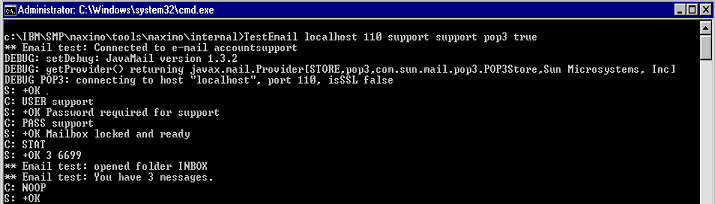
Please include the results for the TestEmail.
3) Access the E-mail Listener Application – Go To – System Configuration – Platform Configuration – E-mail Listener – Access the E-mail Address that was configured. Take a screenshot and include within a response. Below is an example of a configured Listener:
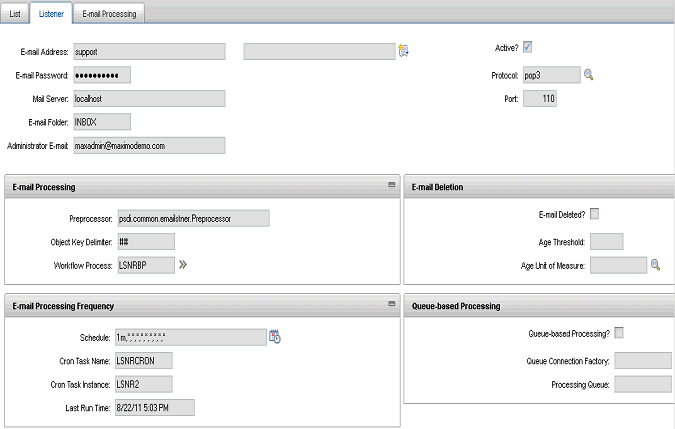
4) Click on Select Action within the E-mail Listener – Security Settings – click on the Download hyperlink and save to a specific location. Please send in the results of the spreadsheet.
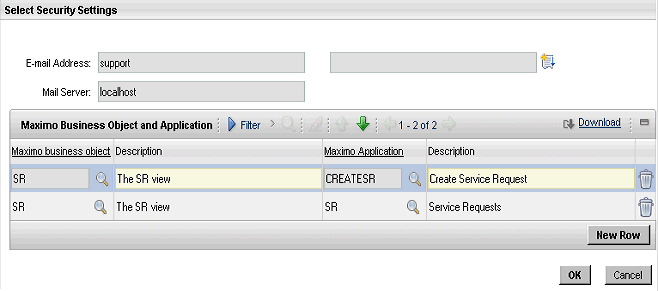
5) Click on the E-Mail Processing tab – Click on the download hyperlink and save the results to a specific location.
6) What type of E-Mails are being used? Free Form or Formatted?
7) Go To – System Configuration – Platform Configuration – Workflow Designer – Access the Workflow Process that is being used. Please send in a screenshot of this Workflow. Also, have any configurations been made to the out of the box Workflow process?
8) Step 5 can also be gathered by running the following query:
select * from INBOUNDCOMM

If gathering a query result, please include the results within a spreadsheet.
9) Go To – System Configuration – Platform Configuration – System Properties – filter for the following 2 properties and send in the values:
- 'smtp' : Filtering 'smtp' will return the following results:
- mail.smtp.host
- mxe.smtp.password
- mxe.smtp.user
- 'adminEmail' : Filtering 'adminEmail' will return the following results:
- mxe.adminEmail
10) Please also include any SystemErr.log that contain any errors in regards to mail. Also include a specific detailed instructions as to the exact issue you are having.
This technote describes what information you need to begin troubleshooting a Maximo E-mail Listener issue.
If you have not compiled the General information, Please see General Collecting Data document 1313647 and include that information.
1) Does the testemail.bat work correct?
a) Open a Command Prompt window and navigate to <MAXIMO_ROOT>\tools\maximo\internal. Run the following command:
TestEmail <host> <port> <username> <password> <protocol> <debug true/false>

Below is an example of using TestEmail on a localhost, with POP3 and a user/password of support/support with Debug set to true:

Results:
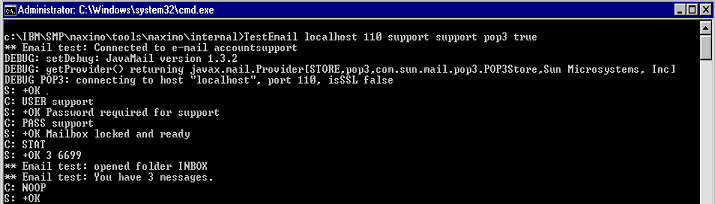
Please include the results for the TestEmail.
3) Access the E-mail Listener Application – Go To – System Configuration – Platform Configuration – E-mail Listener – Access the E-mail Address that was configured. Take a screenshot and include within a response. Below is an example of a configured Listener:
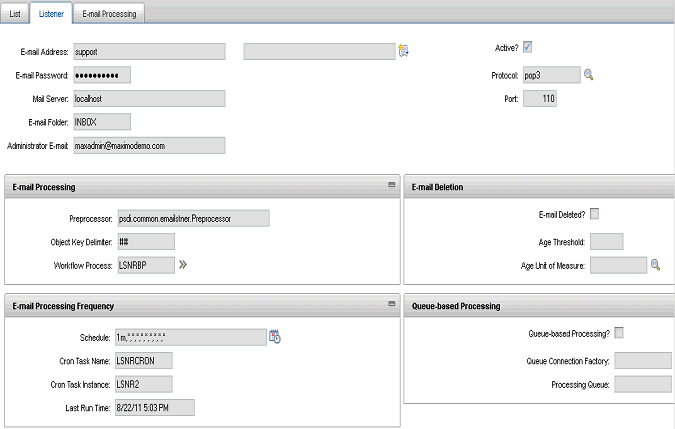
4) Click on Select Action within the E-mail Listener – Security Settings – click on the Download hyperlink and save to a specific location. Please send in the results of the spreadsheet.
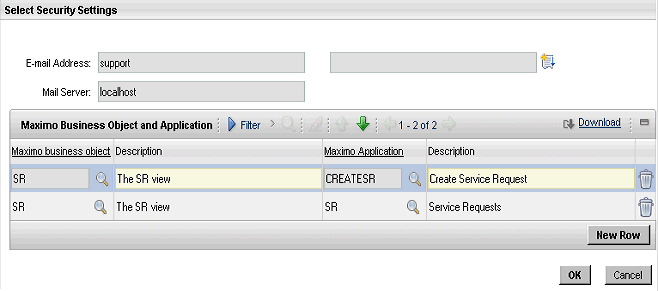
5) Click on the E-Mail Processing tab – Click on the download hyperlink and save the results to a specific location.
6) What type of E-Mails are being used? Free Form or Formatted?
7) Go To – System Configuration – Platform Configuration – Workflow Designer – Access the Workflow Process that is being used. Please send in a screenshot of this Workflow. Also, have any configurations been made to the out of the box Workflow process?
8) Step 5 can also be gathered by running the following query:
select * from INBOUNDCOMM

If gathering a query result, please include the results within a spreadsheet.
9) Go To – System Configuration – Platform Configuration – System Properties – filter for the following 2 properties and send in the values:
- 'smtp' : Filtering 'smtp' will return the following results:
- mail.smtp.host
- mxe.smtp.password
- mxe.smtp.user
- 'adminEmail' : Filtering 'adminEmail' will return the following results:
- mxe.adminEmail
10) Please also include any SystemErr.log that contain any errors in regards to mail. Also include a specific detailed instructions as to the exact issue you are having.
[{"Product":{"code":"SSLKT6","label":"IBM Maximo Asset Management"},"Business Unit":{"code":"BU059","label":"IBM Software w\/o TPS"},"Component":"E-Mail Listener Config","Platform":[{"code":"PF002","label":"AIX"},{"code":"PF010","label":"HP-UX"},{"code":"PF016","label":"Linux"},{"code":"PF027","label":"Solaris"},{"code":"PF033","label":"Windows"},{"code":"PF035","label":"z\/OS"}],"Version":"7.1;7.1.1;7.1.2;7.5;7.6","Edition":"All Editions","Line of Business":{"code":"LOB59","label":"Sustainability Software"}}]
Was this topic helpful?
Document Information
Modified date:
06 November 2020
UID
swg21515285